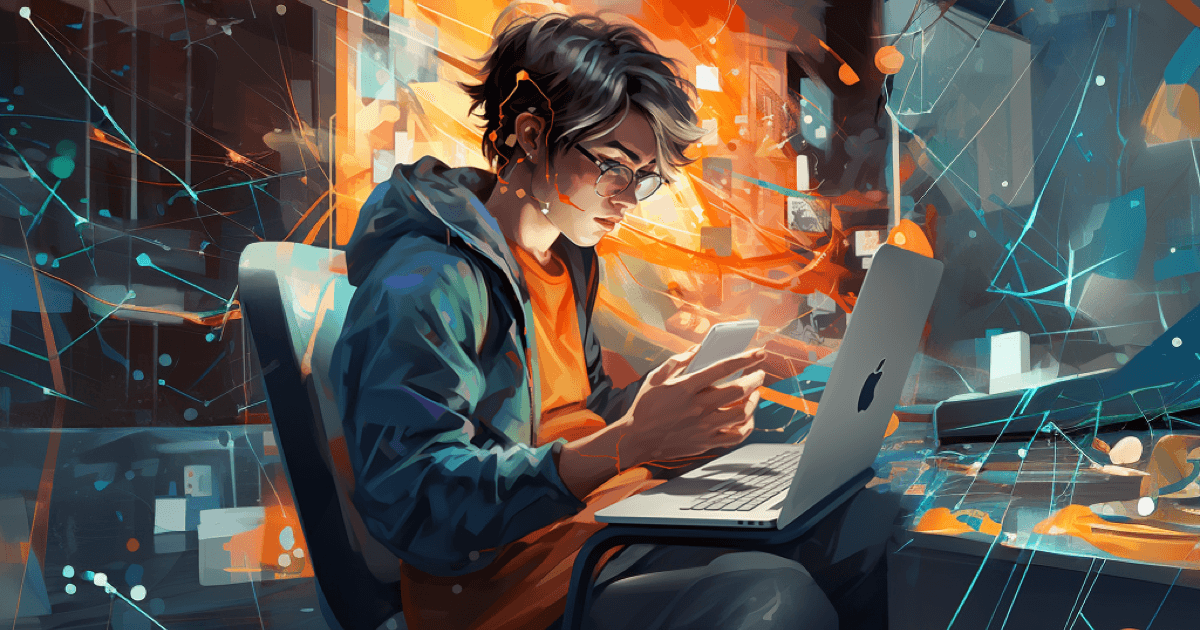
How to View Your Next.js App on Mobile
July 31, 2023
Craig in Tokyo
Learn how to open your Next.js app on a mobile device (Pixel, iPhone or Android) via your local network. Discover how to manage this development approach while maintaining security.

Are you a developer who wants to preview your Next.js app on your mobile device (Google Pixel, iPhone, or Android smartphone) without having to deploy it first? If so, this article is for you. Here, we provide an easy-to-follow, step-by-step guide on how to run your Next.js server on your local network and access it from your smartphone.
Locating Your Computer's Local IP Address
First things first: let's locate your computer's local IP address. Windows users can use the ipconfig command in the command prompt. If you're on macOS, you can find your IP address through System Preferences > Network.
Running Your Next.js App on Your Local Network
Once you have your IP address, it's time to run your Next.js app on your local network. In your package.json file, you'll likely have a script that looks like this: "dev": "next dev". To enable local network access, adjust this script to "dev": "next -H 0.0.0.0". This command runs the server on all network interfaces.
Accessing the Nextjs App from Your iPhone
With your Next.js app up and running on your local network, you can now access it from your iPhone. Simply open Safari (or any web browser on your iPhone) and enter your local IP address followed by the port number (usually 3000 for Next.js) in the URL bar. For example, if your local IP address is 192.168.1.5, you would enter 192.168.1.5:3000.
Remember that for this setup to work, both your computer & iPhone must be connected to the same network. This setup is strictly for development purposes and is not recommended for production, as it could expose your machine to potential security risks.
Accessing the Nextjs App from Your Google Pixel or Android Phone
With your Next.js app running on your local network, you can access it from your Google Pixel or Android phone. Just open your preferred web browser on your Android phone and enter your local IP address, followed by the port number (usually 3000 for Next.js), in the URL bar. For example, if your local IP address is 192.168.1.5, you would enter 192.168.1.5:3000.
Make sure that both your computer and Google Pixel or Android phone are connected to the same network. This setup is primarily for development purposes and not intended for production due to potential security risks.
Important Security Considerations
Allowing your Next.js app to run with the -H 0.0.0.0 flag enables the development server to listen on all available network interfaces, potentially inviting security vulnerabilities. As such, it's crucial to be mindful of the devices connected to your local network, check your firewall settings, keep all dependencies and packages updated, and differentiate between development and production environments.
Deploying to Production
When it comes to the production environment, it's imperative to follow security best practices such as using HTTPS, implementing secure authentication, and incorporating access controls. Before deploying your app, make sure to create an optimized production build using next build and next start commands.
The code and instructions provided here are for a controlled development environment. They are not suitable for public networks or production. Remember to apply security precautions and make sure that the image files are placed in the correct directory in your project, and the import paths are updated accordingly.
Looking for help with SEO or to manage your brand's livestream? Reach out to the Coopervise team. We're here to help you make the most of your development efforts.